Thanks to one and all, it has been a very enjoyable series of evening class sessions. I hope you will continue to use the blogger to share your images, ideas, thoughts and information and most importantly use it to advance your study of the medium.
Using a blog as part of our study was only introduced in the last block of evening classes and I think it has been very successful. This is one of the many changes I made during the course of the year to accommodate the different needs, alter the dynamic and to try and avoid repeating certain aspects or follow the same routine. I have learned a lot form the process and will continue to reflect on the journey so I can make improvements come September.
I would appreciate if you could offer some feedback on what aspects worked and what didn't, and make some suggestions to how it could be improved, including the delivery of information; was it pitched correctly, too fast, too slow?
There was a strong bias towards the technical and I would be interested if anyone thinks more artistic, cultural or historic aspects of photography should be included.
It's been a pleasure, thank you.
Tuesday, 22 June 2010
Photo Outlets
As some of you may want to invest in a camera, equipment or consumables I will list some of the stockists I am familiar with. I would encourage you to buy secondhand where possible, as technology is advancing so quickly there is a deluge of good buys to be found.
In no particular order try:
Ebay online
The Real Camera Company Manchester
PFD Manchester
Harrisons Sheffield
Firstcall online
Keyphoto online
Calumet online / Manchester
Warehouse Express online
Amazon online
7DayShop online
memorybits online
If you have any other possible destinations please add via the comment section.
In no particular order try:
Ebay online
The Real Camera Company Manchester
PFD Manchester
Harrisons Sheffield
Firstcall online
Keyphoto online
Calumet online / Manchester
Warehouse Express online
Amazon online
7DayShop online
memorybits online
If you have any other possible destinations please add via the comment section.
Monday Wk7&8
What a spread, we had pizza, pitta's, humous, olives, peppers, crisps and lots and lots of sweet things, John pulled out all the stops and made a cake - and what a cake, I am still trying to come down from the sugar high! Thanks for contributing.
You produced some fantastic photograms, I hope you will share them with us, and after a very leisurely bite to eat and chat we covered Flash. Please see the Wednesday post for a full(ish) account of the technical information covered.
You produced some fantastic photograms, I hope you will share them with us, and after a very leisurely bite to eat and chat we covered Flash. Please see the Wednesday post for a full(ish) account of the technical information covered.
Sunday, 20 June 2010
Wednesday Wk7&8
With this evening being the last there was a mix of activities to partake in, photograms, vintage cameras (using paper not film), artweaver, blogging and flash.
As most have been covered in previous posts I will dedicate this entry to flash.


We began by exploring the built-in flash. One of the main uses it to provide some 'fill'. Fill is used to describe adding some light to reduce any unwanted shadow and provide greater detail.
You may encounter such situations when there is a strong light behind your subject.
The example we used was standing someone with their back to an indoor window, this provided a contrast between the bright outdoor light and the subdued indoor light.

Exposing the camera for the outdoor light meant the person became dark, almost silhouetted. To reduce this contrast we used the built-in flash, (for this technique to work effectively will mean using the camera in manual mode).
Try taking a photograph without flash to view the difference that can be achieved.
Use the flash at its default exposure setting you will probably notice the flash is too bright, especially for short distances, often flattening, even washing out all the detail.
This can be avoided by adjusting the flash compensation setting on the camera.
With Canon this involves going into the menu and selecting 'Flash exp comp'
On a Nikon it involves pressing the flash button on the left side of the camera prism (depending on the model of camera) and the +/- button by the shutter button and rotating the dial used to adjust other exposure settings. Or, we have found out you can this function via the menu, it is also referred to as 'Flash Exposure Compensation' on the Nikon.
Images from dpreview

Images from Shutterbug
Others ways of lessening the intensity of the flash would be to use different types of paper (including tracing paper) to diffuse the light, even make-shift colour gels in the form of sweet wrappers could be used.
Portable Flashguns
The disadvantage to the built-in flash is the limited options you have to illuminating your subject creatively, however a portable flashgun can offer greater versatility.
When purchasing a flashgun ensure the head is not fixed otherwise you are back to where you started. The advantage of the more advanced flashguns are the ability to tilt and rotate the head. This allows you to adjust the lighting in numerous ways, it can be bounced off a ceiling, a wall or other reflective surface such as a lastolite (left).
But mounting a flash gun on stand and controlling it remotely is when working with flash really comes in to its own.
To achieve a remote set-up would require having a flash with a facility to support an infra red or wireless trigger.

As demonstrated the Jessop flashguns and the Nikon SB800 will work with the Kenro Flash Transmitter, its retailing in Calumet for £40 (you will find it cheaper at Keyphoto) but won't work with the Canon 430 ex series of flashguns.
The other trigger mentioned was Interfit STR130 Radio Trigger and Receiver kit as opposed to the Kenro that uses an infra red signal the Interfit use radio waves and is far more dependable especially in bright conditions when the infra red signal is far weaker. The other advantages are the distance it can reach and you needn't have it in the line of sight. These will work with most flashguns.
the Kenro that uses an infra red signal the Interfit use radio waves and is far more dependable especially in bright conditions when the infra red signal is far weaker. The other advantages are the distance it can reach and you needn't have it in the line of sight. These will work with most flashguns.
You can mount the flashgun on a stand by fixing the receiver to the spigot or you could even use a spare tripod but for greatest versatility use an umbrella adapter, retailing for about £25.
 Using an umbrella offers a variety of light options. You can bounce the light off the inside and the reflective qualities of the material can be changed or you can shoot through the umbrella - each set-up will give you quite different light effects.
Using an umbrella offers a variety of light options. You can bounce the light off the inside and the reflective qualities of the material can be changed or you can shoot through the umbrella - each set-up will give you quite different light effects.
A few key things to remember about the portable flashgun. Working in manual mode perhaps gives you the most control, the power is set using a scale similar to f numbers, 1/1 is the most powerful, 1/2, 1/4, 1/8, 1/16, 1/32, and 1/64 is the least powerful. Note the overall power of the flashgun will depend on the Guide Number (GN), apologies I refered to this as DIN.
The other settings
A flashgun that can rotate and angle the head has many advantages over the fixed head type. The zoom function will allow you to set the beam of light from wide to telephoto, normally according to the focal length of your lens, and there are lots of attachments you can add either in a DIY sense or purchased, Lastolite offers a wide range attachments.
As most have been covered in previous posts I will dedicate this entry to flash.


We began by exploring the built-in flash. One of the main uses it to provide some 'fill'. Fill is used to describe adding some light to reduce any unwanted shadow and provide greater detail.
You may encounter such situations when there is a strong light behind your subject.
The example we used was standing someone with their back to an indoor window, this provided a contrast between the bright outdoor light and the subdued indoor light.

Exposing the camera for the outdoor light meant the person became dark, almost silhouetted. To reduce this contrast we used the built-in flash, (for this technique to work effectively will mean using the camera in manual mode).
Try taking a photograph without flash to view the difference that can be achieved.
Use the flash at its default exposure setting you will probably notice the flash is too bright, especially for short distances, often flattening, even washing out all the detail.

This can be avoided by adjusting the flash compensation setting on the camera.
With Canon this involves going into the menu and selecting 'Flash exp comp'
On a Nikon it involves pressing the flash button on the left side of the camera prism (depending on the model of camera) and the +/- button by the shutter button and rotating the dial used to adjust other exposure settings. Or, we have found out you can this function via the menu, it is also referred to as 'Flash Exposure Compensation' on the Nikon.
Images from dpreview

Images from Shutterbug
Others ways of lessening the intensity of the flash would be to use different types of paper (including tracing paper) to diffuse the light, even make-shift colour gels in the form of sweet wrappers could be used.
Portable Flashguns
The disadvantage to the built-in flash is the limited options you have to illuminating your subject creatively, however a portable flashgun can offer greater versatility.

When purchasing a flashgun ensure the head is not fixed otherwise you are back to where you started. The advantage of the more advanced flashguns are the ability to tilt and rotate the head. This allows you to adjust the lighting in numerous ways, it can be bounced off a ceiling, a wall or other reflective surface such as a lastolite (left).
But mounting a flash gun on stand and controlling it remotely is when working with flash really comes in to its own.
To achieve a remote set-up would require having a flash with a facility to support an infra red or wireless trigger.

As demonstrated the Jessop flashguns and the Nikon SB800 will work with the Kenro Flash Transmitter, its retailing in Calumet for £40 (you will find it cheaper at Keyphoto) but won't work with the Canon 430 ex series of flashguns.
The other trigger mentioned was Interfit STR130 Radio Trigger and Receiver kit as opposed to
 the Kenro that uses an infra red signal the Interfit use radio waves and is far more dependable especially in bright conditions when the infra red signal is far weaker. The other advantages are the distance it can reach and you needn't have it in the line of sight. These will work with most flashguns.
the Kenro that uses an infra red signal the Interfit use radio waves and is far more dependable especially in bright conditions when the infra red signal is far weaker. The other advantages are the distance it can reach and you needn't have it in the line of sight. These will work with most flashguns.You can mount the flashgun on a stand by fixing the receiver to the spigot or you could even use a spare tripod but for greatest versatility use an umbrella adapter, retailing for about £25.
 Using an umbrella offers a variety of light options. You can bounce the light off the inside and the reflective qualities of the material can be changed or you can shoot through the umbrella - each set-up will give you quite different light effects.
Using an umbrella offers a variety of light options. You can bounce the light off the inside and the reflective qualities of the material can be changed or you can shoot through the umbrella - each set-up will give you quite different light effects.A few key things to remember about the portable flashgun. Working in manual mode perhaps gives you the most control, the power is set using a scale similar to f numbers, 1/1 is the most powerful, 1/2, 1/4, 1/8, 1/16, 1/32, and 1/64 is the least powerful. Note the overall power of the flashgun will depend on the Guide Number (GN), apologies I refered to this as DIN.
The other settings
A flashgun that can rotate and angle the head has many advantages over the fixed head type. The zoom function will allow you to set the beam of light from wide to telephoto, normally according to the focal length of your lens, and there are lots of attachments you can add either in a DIY sense or purchased, Lastolite offers a wide range attachments.
Wednesday Wk6
On Wednesday evening we covered much the same as Monday evening so please refer to that post for a full account.
Although the portraiture activity was not the best way to put theory into practice it was however very successful with some really nice examples of what you can achieve with just one light and a simple background - see posts made by other members for examples.
Although the portraiture activity was not the best way to put theory into practice it was however very successful with some really nice examples of what you can achieve with just one light and a simple background - see posts made by other members for examples.
Friday, 18 June 2010
Monday Wk6 (Exposure Triangle)
This evening was devoted to bringing the three exposure modes together. We began by revisiting the Shutter then the Aperture and lastly the ISO. All three are connected; by adjusting one usually means another will need to be altered to correct for less or more light entering the camera and affecting the brightness of the image. The way these exposure modes work can be represented as a triangle showen in the illustration below, courtesy of the Digital Photography School.
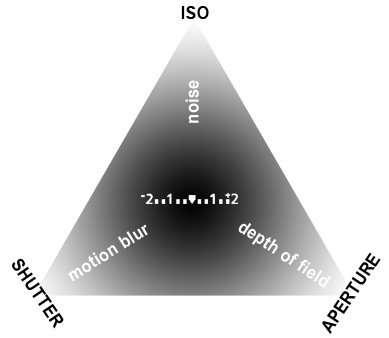 The Shutter has been documented in a previous post which can be refered to for a quick re-cap.
The Shutter has been documented in a previous post which can be refered to for a quick re-cap.
The Aperture; a hole in the lens the diameter of which is controlled through f numbers or f stops.
The smaller the f number the larger the diameter, and vice versa.
First and foremost the Aperture controls the amount of light entering the camera; the larger the aperture the more light and vice versa.
The other use is its creative application. The key word is 'Focus', the larger the aperture the shorter the depth of focus otherwise known as Depth of Field (DoF), the smaller the aperture the longer the depth of field.
The largest aperture you can achieve is normally using e.g. f1.8, the smallest is achieved using e.g. f22, the standard scale goes something like this:
1.8, 2.8, 4, 5.6, 8, 11, 16, 22, each step is referred to a stop, changing the f5.6 to f8 would be one stop, f8 to f4 would be two stops. Each stop increases the light by double or decreases by half.

Image form dpreview
For more indepth information regarding the Aperture try dpreview
ISO is the term used to refer to the sensitivity of the sensor to light. In old school terms it was used to describe the emulsion of the film, the larger the grain structure the more receptive to light it was. The creative effect was a grainy image.
With digital the word grain has been swapped for 'Noise' and refers to the pixels that become apparent the higher the sensor is set.
In low light the ISO function permits more light in to the camera and if we refer to the Exposure triangle by making this adjustment will allow you to access faster shutter speeds or a smaller aperture.
A word of warning; 'Noise' is not as aesthetically pleasing as 'Grain', it often means red and green pixels randomly filling the shadow ares/s of your image.
Finally you can put all three together.
Exposure
Now you know the basics of using the different exposure modes you can work in 'M' mode - you are free!
First and foremost each exposure mode allows you to control the level of light entering the camera and therefore the brightness of your image. So in manual mode your first job is to get the correct level of light for the image you want to create.
Use the in built light meter.
 On a Nikon D60 it looks like the image shown left, taken from dpreview. The graphic below the shutter speed and aperture has a zero at the centre and a '+' and '-' at either end, this is your meter reading.
On a Nikon D60 it looks like the image shown left, taken from dpreview. The graphic below the shutter speed and aperture has a zero at the centre and a '+' and '-' at either end, this is your meter reading.
The marks in between refer to stops as we discussed earlier.
The bold mark denotes a full stop and the smaller marks denote a third of a stop. The graphic shows 2 stops but if the plus or minus is flashing then you are more than 2 stops too dark or light, otherwise referred to under or over exposed. In most situations you will want to have just one vertical mark below the zero to get the best possible exposure, you will do this by adjusting the shutter speed, aperture and/or ISO, what you choose is explained next.
Priority Setting
You want to "Zero" your light reading, as I have referred to it. In some situations you may not have much choice other than to adjust all three modes in order to alter the light reading from too little light or too much light. But in most situations the adjustment you make is based on the creative effect you want to achieve.
The Shutter allows you to freeze movement or create motion blur. To achieve such an effect, in most cases, will involve letting less light in (e.g. 1/2000 to freeze movement) or letting lots of light in (e.g. 1" to create motion blur). Either of these setting will have a dramatic affect on the brightness of your image so you will need to compensate by adjusting the aperture and/or ISO.
More light into the camera may mean balancing the levels of light by stopping down the aperture.
For example - the following setting is 2 stops too dark - 1/1000 / f5.6 / 100
By adjusting the aperture setting from 5.6 to 2.8 will balance the brightness of your image and allow you to maintain a fast shutter speed.
The same is true of the aperture. If your priority is to affect the focus of the image then you may need to balance the brightness of your image by using the shutter and/or the ISO.
For example - 1/500 / f22 / 100 is 2 stops too dark but by adjusting the shutter speed to 1/125 lets the correct level of light into the camera and maintains a small aperture to achieve the creative effect of a long depth of field.
So, first and foremost get the light right but in doing so make the adjustment to create the effect you want to achieve.
Shutter Speed Freezes Movement, or creates Motion Blur, the Aperture affects the Focus and the ISO creates Noise.
Phew! Be sure and post a question if you need greater clarity.
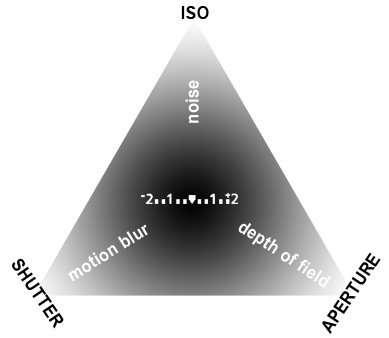 The Shutter has been documented in a previous post which can be refered to for a quick re-cap.
The Shutter has been documented in a previous post which can be refered to for a quick re-cap.The Aperture; a hole in the lens the diameter of which is controlled through f numbers or f stops.
The smaller the f number the larger the diameter, and vice versa.
First and foremost the Aperture controls the amount of light entering the camera; the larger the aperture the more light and vice versa.
The other use is its creative application. The key word is 'Focus', the larger the aperture the shorter the depth of focus otherwise known as Depth of Field (DoF), the smaller the aperture the longer the depth of field.
The largest aperture you can achieve is normally using e.g. f1.8, the smallest is achieved using e.g. f22, the standard scale goes something like this:
1.8, 2.8, 4, 5.6, 8, 11, 16, 22, each step is referred to a stop, changing the f5.6 to f8 would be one stop, f8 to f4 would be two stops. Each stop increases the light by double or decreases by half.

Image form dpreview
For more indepth information regarding the Aperture try dpreview
ISO is the term used to refer to the sensitivity of the sensor to light. In old school terms it was used to describe the emulsion of the film, the larger the grain structure the more receptive to light it was. The creative effect was a grainy image.
With digital the word grain has been swapped for 'Noise' and refers to the pixels that become apparent the higher the sensor is set.
In low light the ISO function permits more light in to the camera and if we refer to the Exposure triangle by making this adjustment will allow you to access faster shutter speeds or a smaller aperture.
A word of warning; 'Noise' is not as aesthetically pleasing as 'Grain', it often means red and green pixels randomly filling the shadow ares/s of your image.
Finally you can put all three together.
Exposure
Now you know the basics of using the different exposure modes you can work in 'M' mode - you are free!
First and foremost each exposure mode allows you to control the level of light entering the camera and therefore the brightness of your image. So in manual mode your first job is to get the correct level of light for the image you want to create.
Use the in built light meter.
 On a Nikon D60 it looks like the image shown left, taken from dpreview. The graphic below the shutter speed and aperture has a zero at the centre and a '+' and '-' at either end, this is your meter reading.
On a Nikon D60 it looks like the image shown left, taken from dpreview. The graphic below the shutter speed and aperture has a zero at the centre and a '+' and '-' at either end, this is your meter reading.The marks in between refer to stops as we discussed earlier.
The bold mark denotes a full stop and the smaller marks denote a third of a stop. The graphic shows 2 stops but if the plus or minus is flashing then you are more than 2 stops too dark or light, otherwise referred to under or over exposed. In most situations you will want to have just one vertical mark below the zero to get the best possible exposure, you will do this by adjusting the shutter speed, aperture and/or ISO, what you choose is explained next.
Priority Setting
You want to "Zero" your light reading, as I have referred to it. In some situations you may not have much choice other than to adjust all three modes in order to alter the light reading from too little light or too much light. But in most situations the adjustment you make is based on the creative effect you want to achieve.
The Shutter allows you to freeze movement or create motion blur. To achieve such an effect, in most cases, will involve letting less light in (e.g. 1/2000 to freeze movement) or letting lots of light in (e.g. 1" to create motion blur). Either of these setting will have a dramatic affect on the brightness of your image so you will need to compensate by adjusting the aperture and/or ISO.
More light into the camera may mean balancing the levels of light by stopping down the aperture.
For example - the following setting is 2 stops too dark - 1/1000 / f5.6 / 100
By adjusting the aperture setting from 5.6 to 2.8 will balance the brightness of your image and allow you to maintain a fast shutter speed.
The same is true of the aperture. If your priority is to affect the focus of the image then you may need to balance the brightness of your image by using the shutter and/or the ISO.
For example - 1/500 / f22 / 100 is 2 stops too dark but by adjusting the shutter speed to 1/125 lets the correct level of light into the camera and maintains a small aperture to achieve the creative effect of a long depth of field.
So, first and foremost get the light right but in doing so make the adjustment to create the effect you want to achieve.
Shutter Speed Freezes Movement, or creates Motion Blur, the Aperture affects the Focus and the ISO creates Noise.
Phew! Be sure and post a question if you need greater clarity.
Labels:
aperture,
depth of field,
exposure,
exposure triangle,
ISO,
meter reading,
shutter
Monday Wk 5 (Artweaver)
The evening was devoted to Artweaver, you can find an account on a Wednesday post.
You will find there is a lot more to explore that will enhance your photography, don't be afraid to jump in and make mistakes, just be sure to save your work using another name to ensure you never loose the original.
You will find there is a lot more to explore that will enhance your photography, don't be afraid to jump in and make mistakes, just be sure to save your work using another name to ensure you never loose the original.
Thursday, 17 June 2010
Monday Wk4 (The Shutter)
Holding the class in the outdoors in glorious sunshine is definitely the way forward.
This evening we looked at the Shutter and although this is covered in more detail in another post I would like to include some details about several of the techniques not covered.
Panning
This is a technique to enhance the illusion of movement. It works at shutter speeds between 1" and 1/30, sufficient time to allow the movement of the camera to blur the background.
The technique is achieved by following the subject with the camera at the speed it is moving and at the point that is parallel to your position fire the shutter continuing to follow through similar to how you might use a tennis racket or golf club.
This action will freeze the subject through the panning motion but the background will blur according to the direction of your camera.
A typical situation would be photographing a fast moving vehicle but can work with most subjects moving quicker than walking pace as demonstrated in the image by Michael Willems.
Multiple Exposure (using flash)
The other technique we tried although it wasn't as successful was using the flash to capture the movement of a subject. The scenario we attempted failed because there was too much light despite trying to find a dark shaded area, however later in the day or indoor the effect can be achieved successfully as Bruce Curtis demonstrates.

This technique is achieved by setting the shutter at a long exposure time (slow speed) e.g. 1" - 5" sufficiently slow to record multiple flashes.
It could be achieved using the built-in flash if it has the facility to fire repeatedly on release of the shutter but is more successful using a portable flashgun.
There will be more on flash in future session.
This evening we looked at the Shutter and although this is covered in more detail in another post I would like to include some details about several of the techniques not covered.
Panning
This is a technique to enhance the illusion of movement. It works at shutter speeds between 1" and 1/30, sufficient time to allow the movement of the camera to blur the background.
The technique is achieved by following the subject with the camera at the speed it is moving and at the point that is parallel to your position fire the shutter continuing to follow through similar to how you might use a tennis racket or golf club.

This action will freeze the subject through the panning motion but the background will blur according to the direction of your camera.
A typical situation would be photographing a fast moving vehicle but can work with most subjects moving quicker than walking pace as demonstrated in the image by Michael Willems.
Multiple Exposure (using flash)
The other technique we tried although it wasn't as successful was using the flash to capture the movement of a subject. The scenario we attempted failed because there was too much light despite trying to find a dark shaded area, however later in the day or indoor the effect can be achieved successfully as Bruce Curtis demonstrates.

This technique is achieved by setting the shutter at a long exposure time (slow speed) e.g. 1" - 5" sufficiently slow to record multiple flashes.
It could be achieved using the built-in flash if it has the facility to fire repeatedly on release of the shutter but is more successful using a portable flashgun.
There will be more on flash in future session.
Monday Wk3
This week we each set-up a Blog, there is a guide submitted via the Wednesday post that talks you through albeit briefly how to get up in running.
Once you have a blog use the RCAT Photo Blog to find other students and follow them - together we can be a strong online community to support our investigation of this subject; generate ideas, ask questions, share information and so on.
Enjoy
Once you have a blog use the RCAT Photo Blog to find other students and follow them - together we can be a strong online community to support our investigation of this subject; generate ideas, ask questions, share information and so on.
Enjoy
Friday, 11 June 2010
Wednesday Wk5 (Shutter Speed)
This evening we explored the shutter speed with a particular focus on what you can achieve with slow settings. Alexey Titarenko was our feature artist, his project 'City of Shadows' demonstrates the creative application of this camera function.



With film cameras the shutter sits in the camera body just in front of the film plane, it functions similar to a curtain that would open and close according to the time you set, I suspect a digital camera operates in a similar way.
The Speed equates to the Time you allow your camera to open and let light in, this ranges from Bulb (anything longer than 30 seconds) to a fraction of a second, this range can be represented as a standard scale that I recommend everyone try and remember:
Bulb, 30" to 1" 1/2, 1/4, 1/8, 1/15, 1/30, 1/60, 1/125, 1/500, 1/1000
On a digital camera a second is represented using inverted commas "
You will also notice on your digital camera the scale is in increments of a 1/3, essentially a 1/3 as much light or less light is entering the camera as apposed to 1/2 as shown above,
You can adjust the shutter speed using two main controls, 'S' or 'TV' which is stands for Shutter Priority meaning you only have control over the shutter speed or 'M' which stands for Manual, as the word denotes you have full control.


Images courtesy of dpreview
The Shutter essentially does two things:
It controls light to affect the brightness of your image and,
It gives you creative control over how your images will look.
Controlling Light
The faster the shutter speed (e.g. 1/2000) the less light entering your camera - the darker your image. The slower the speed (e.g. 1") the more light - the brighter your image.
Creative control
Fast shutter speeds allow you to freeze movement, 1/2000 will be fast enough to capture in full sharpness the dog as it jumps for a ball, a slow shutter speed would only capture a blurred motion of the dog. However slow shutter speeds have their use, they can smooth the motion of water for example and is particularly effective in landscape photography, giving a silky smooth appearance to water as it wraps itself around stones or laps against the sea shore.

Image by Michael Kenna



With film cameras the shutter sits in the camera body just in front of the film plane, it functions similar to a curtain that would open and close according to the time you set, I suspect a digital camera operates in a similar way.
The Speed equates to the Time you allow your camera to open and let light in, this ranges from Bulb (anything longer than 30 seconds) to a fraction of a second, this range can be represented as a standard scale that I recommend everyone try and remember:
Bulb, 30" to 1" 1/2, 1/4, 1/8, 1/15, 1/30, 1/60, 1/125, 1/500, 1/1000
On a digital camera a second is represented using inverted commas "
You will also notice on your digital camera the scale is in increments of a 1/3, essentially a 1/3 as much light or less light is entering the camera as apposed to 1/2 as shown above,
You can adjust the shutter speed using two main controls, 'S' or 'TV' which is stands for Shutter Priority meaning you only have control over the shutter speed or 'M' which stands for Manual, as the word denotes you have full control.


Images courtesy of dpreview
The Shutter essentially does two things:
It controls light to affect the brightness of your image and,
It gives you creative control over how your images will look.
Controlling Light
The faster the shutter speed (e.g. 1/2000) the less light entering your camera - the darker your image. The slower the speed (e.g. 1") the more light - the brighter your image.
Creative control
Fast shutter speeds allow you to freeze movement, 1/2000 will be fast enough to capture in full sharpness the dog as it jumps for a ball, a slow shutter speed would only capture a blurred motion of the dog. However slow shutter speeds have their use, they can smooth the motion of water for example and is particularly effective in landscape photography, giving a silky smooth appearance to water as it wraps itself around stones or laps against the sea shore.

Image by Michael Kenna
Wednesday, 2 June 2010
Wednesday Wk4 (WB)
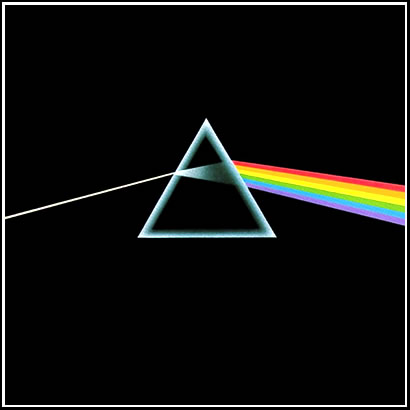
White Balance (WB) is a function that allows you to set the camera to record colours accurately under different lighting conditions.

Illustration by Jonathan Bean www.re-nest.com
The digital camera is set to record at the default colour temperature of daylight measured at approximately 5500 Kelvin. However colour temperature of light varies depending on the time of day/ year or whether you are shooting under artificial light. In certain situations such as taking photographs in the evening, a shaded scene, or a room illuminated by a household light can produce what is referred to as a colour cast. Occasionally this can enhance the image but in other instances offer something less than pleasing. To correct for this colour cast involves adjusting the White Balance (WB) setting.


(Canon 550D)
Found on the back of the Canon DSLR the WB function allows you to scroll through a number of icons that represent different light conditions.
By default your camera will be set to Auto White Balance (AWB) but occasionally you will need to apply more control to achieve more accurate results.
There will also be situations when you can use certain settings to your advantage. The Shade facility for example can be used to warm-up a photograph that may appear cold due to a light blue cast, as demonstrated below.


Further information can be found at:
Cambridge in Colour
dpreview
ephotozine
Tuesday, 1 June 2010
Motherland

Motherland - Simon Roberts
11th May - 9th June 2010
Bank Street Arts
“I hope Motherland may be read as a footnote to the current debate about Russian identity during a time of major geo-political, economic and social change. Ultimately these images are a celebration of Russia, aiming to deepen our understanding of a country and its people.”
Simon Roberts
Motherland is the first major works by the award winning and election artist Simon Roberts. The work is a result of Simons' travel through Russia between July 2004 and August 2005 and is in one of the most extensive photographic accounts of this vast country by a Westerner. Consisting of intimate and revealing portraits of contemporary Russians, introduce us to these diverse people, united by a sense of common identity, while breathtaking landscapes reveal the complexity and uniqueness of the country. The show consisting of 14 large scale frames of Simon's journey through Russia, runs until the 9th of June.
Call for submissions
Threesomes & Triptych
Bank Street Arts has opened up submissions for the second installment of its 'In Camera' photography exhibition series. And you're invited to contribute.
The Theme: Threesomes & Triptych
For this installment Threesomes & Triptych is both the theme and presentation method.
Three screens will be used to present 3 images at a time, curated by the members of photography collective www.statementimages.co.uk
So get submitting your images in groups of 3, and you can submit as many as you like.
We're not looking for composites and stuck together images, just single images which work together.
Images connected through style, aesthetics, subject, concept, story or anything else along those lines.
Or alternatively you can submit single images which may be grouped with other singles by the curators ;)
Bank Street Arts, Sheffield
Closes Sunday 6 June 2010
Contact: James Dodd photographers.sheffield@gmail.com
Bank Street Arts has opened up submissions for the second installment of its 'In Camera' photography exhibition series. And you're invited to contribute.
The Theme: Threesomes & Triptych
For this installment Threesomes & Triptych is both the theme and presentation method.
Three screens will be used to present 3 images at a time, curated by the members of photography collective www.statementimages.co.uk
So get submitting your images in groups of 3, and you can submit as many as you like.
We're not looking for composites and stuck together images, just single images which work together.
Images connected through style, aesthetics, subject, concept, story or anything else along those lines.
Or alternatively you can submit single images which may be grouped with other singles by the curators ;)
Bank Street Arts, Sheffield
Closes Sunday 6 June 2010
Contact: James Dodd photographers.sheffield@gmail.com
Subscribe to:
Posts (Atom)
